 |
| HCGS Best Of Home stack |
HyperCard was first released for the Macintosh in 1987 and through its final release v2.4.1 in 1998 the product provided an assortment of Apple developed stacks; some for personal productivity and others to assist in stack development. HyperCard IIGS was first released in 1990 and updated to v1.1 in 1992 and also included some Apple stacks, but not as many as were included with the Macintosh releases.
HyperCard 1.2.5, released in 1989 and the version of HyperCard that HyperCard IIGS is based upon, included the personal productivity stacks for managing addresses, phone contacts, To Do lists, and weekly and monthly event calendars. There was also a Phone stack to facilitate using the computer with a modem to make calls from an office environment. For stack developers, many resources were provided via the Art, Button, Card, and Stack "Ideas" stacks. There was also a "Plots" stack for creating simple pie, bar, and coin charts for use in presentations. At the time Apple was using HyperCard internally for product documentation, training, and presentations, and the "Plots" stack was intended to be an aid to Apple's own employees as well as customers. Another stack "Quotations" was included that could be used to keep track of favorite short quotations.
 |
| HyperCard v1.2.5 Home card |
HyperCard IIGS which was released in 1990 and updated to v1.1 in 1992 included the personal productivity stacks: Addresses and Calendar, and development stacks: ScriptersTools, ArtIdeas, ButtonIdeas, IconEditor, and TuneBuilder. No graphing stack was provided, probably because Apple did not intend HCGS to be used for internal presentations at Apple. The IconEditor stack was provided because, unlike Macintosh HyperCard, HCGS did not include a built-in icon creation mechanism. In keeping with Apple's view of the IIGS as a computer primarily for children, a jigsaw puzzle stack was included and two educational stacks were included: Birds and StoryBoard. The What's New and StoryBoard stacks included with the v.1.1 release demonstrated the use of two floating palettes (HyperCard calls them "windows"), similar to those made available in Macintosh HyperCard v2, but Apple released little documentation explaining how to use those palettes in your own HCGS stacks and no utility for creating them.
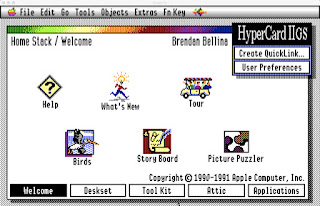 |
| HyperCard IIGS v1.1 Home stack Welcome card |
 |
HyperCard IIGS What's New stack
|
As Apple continued to develop HyperCard for the Macintosh they changed the stacks that were released with the product, reducing the number of personal productivity stacks included. The stack "Stack Templates" was created which combined several of the formerly released stacks into one stack which could be used to generate the individual stacks if desired.
 |
| Stack Templates stack from HyperCard 2.4.1 |
The stacks that could be generated from the Stack Templates stack were not identical to the earlier stacks that had been provided, but were comparable in their features.
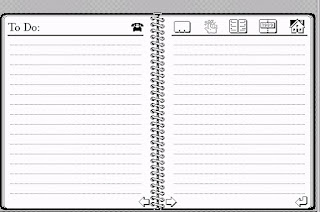 |
| HyperCard 1.2.5 To Do stack |
 |
| To Do template from Stack Templates |
 |
| HyperCard 1.2.5 Address stack |
 |
| Names & Addresses template from Stack Templates |
 |
| HyperCard 1.2.5 Weekly Calendar stack |
 |
| Appointments template from Stack Templates |
The HyperCard 1.2.5 Phone stack was replaced by the Phone Dialer stack.
 |
| HyperCard 1.2.5 Phone stack |
 |
| HyperCard 2.4.1 Phone Dialer stack |
The Plots stack was replaced by the Graph Maker stack.
 |
| HyperCard 1.2.5 Plots stack |
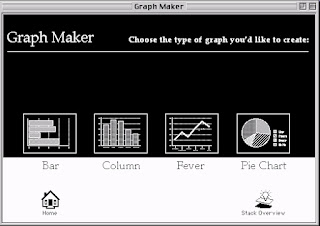 |
| HyperCard 2.4.1 Graph Maker stack |
Several additional stacks were provided to aid in stack development. The Power Tools stack included several utilities, including "Super Grouper", which was based on an earlier stack called Groupies, and a Resource Mover stack to facilitate moving sounds, externals, icons, and other resources between stacks.
 |
| Super Grouper from HyperCard's Power Tools stack |
 |
Resource Mover from HyperCard's Power Tools stack
|
A pair of stacks, Readymade Buttons and Readymade Fields, provided a number of pre-scripted buttons and fields that could be dropped into any stack.
 |
| HyperCard Readymade Buttons stack |
 |
| HyperCard Readymade Fields stack |
HCGS had only the Addresses and Calendar stacks but no equivalents to the Macintosh Stack Templates stack, Phone Dialer stack, Graph Maker stack, Power Tools stack, or ReadyMade Buttons and Fields stacks.
 |
| HCGS Addresses stack |
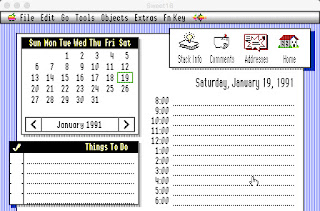 |
| HCGS Calendar stack |
The HCGS Best Of image seeks to address these gaps. It presents a version of HyperCard IIGS that might have existed had Apple continued developing HCGS beyond 1992 and chosen to provide solutions to the HCGS community that were comparable to those provided to the Macintosh HyperCard community.
Many of the stacks included on the HCGS Best Of image have been released previously by Brendan Bellina on issues of Script-Central Special Edition from 2019-2024. The HCGS Best Of image also includes the unofficial HyperCard GS 1.2 update developed by Antoine Vignau that addresses a bug in HCGS Y2K date handling.
The image includes several stacks for adding additional functionality to HCGS - such as HyperText links and talking - and several stacks that provide additional documentation - HCGS Bug Tracker, HCGS Xtras (a documented collection of HCGS externals), HCGS Palettes (explains how to use the palettes introduced with HCGS 1.1), and Apple II Technical Notes. There are also HyperCard courses, resource handling stacks, icons, utility stacks, some useful fonts, games, the four HyperHack stacks released by Apple, applications such as HC.Word.2023, HyperTuneMaker, MyPics, and HyperMover v1.2 (a developer utility for migrating stacks between Mac and IIGS), and much more.
 |
| HCGS Stack.Templates stack |
 |
| HCGS More.Templates stack |
 |
| HCGS To Do template from Stack.Templates |
 |
| HCGS Appointments template from Stack.Templates |
 |
| HCGS Phone.Dialer stack |
 |
| HCGS Graph.Maker.GS stack |
 |
| HCGS Groupies 3.2 GS stack |
 |
| IIGS Resource Mover (by Apple) |
 |
| HCGS Readymade.Btns stack |
 |
| HCGS Readymade.Flds stack |
Instructions for running this within a web browser
It is possible to run IIGS applications like HyperCard IIGS within the IIGS emulator "Bernie ][ the Rescue 3.0" on classic MacOS 8 and 9. It is possible to run classic MacOS 8 and 9 within a web browser from the site infinitemac.org. Note that I am not affiliated in any way with infinitemac.org or the developers of Bernie and it is possible that in the future these instructions may not work perfectly.
What you will need:
From the Apple II section of the Silverwand Software site download without unzipping and move to your desktop:
Customized Bernie ][ The Rescue 3 image with HCGSBest Of
If your web browser is configured to automatically unzip downloads and moves the zip file Bernie ][ The Rescue 3.0.zip to your trash you will need to recover the zip file from your trash, because the zip file is what the MacOS emulator at infinitemac.org requires.
Initiating a MacOS Virtual Machine (VM)
2. Scroll down to the Mac OS 8.5 emulator and click the Run button to create the Mac Virtual Machine (VM)
3. Drag the downloaded file "Bernie ][ The Rescue 3.0.zip" from your desktop onto the VM desktop. It should very quickly copy the file to the VM Downloads folder. During this process you will get a few errors stating that "This disk is unreadable by this Computer" with the options to Eject or Initialize. Choose the Eject option each time.
4. Open the ":The OutsideWorld:Downloads" folder and drag the "Bernie ][ The Rescue 3.0" folder onto the "Saved HD" desktop icon (position the mouse pointer over the icon's ring, not the empty center of the ring). This will create persistent copies of the files that are stored in your web browser, allowing you to update them as your wish without altering the original downloaded image and they will be retained across web browser sessions.
Initiating Bernie ][ The Rescue within the VM
Open the "Saved HD" volume displayed on the VM desktop.
Double-click the "Bernie ][ The Rescue 3.0" folder within it to open it.
Double-click the "Launch HCGSBestOf" icon near the bottom of the window. This is an executable script that will first copy the Bernie preferences file from the "HCGSBestOf Prefs" folder to the "Macintosh HD: System Folder: Preferences" folder and then launch the Bernie ][ The Rescue 3.0 application. (Using this script prevents you from having to setup the Bernie preferences each time you launch the VM. If however you decide to change the Bernie preferences then you should copy the Bernie Prefs file from the "Macintosh HD: System Folder: Preferences" folder to the "Saved HD: Bernie ][ The Rescue 3.0: HCGSBest Of Prefs" folder so that your new preferences settings are retained.)
The first time you do this you may get an error from Bernie that the startup disk cannot be found. In that case do the following:
1. Open Bernie's settings by using the "Setup > Preferences..." menu option.
2. Click on the "Storage" icon and then click the button "Select Startup Disk or Folder..."
3. In the displayed file dialog navigate to ":Saved HD: Bernie ][ The Rescue 3.0"
4. Highlight "DiskImages" by clicking on it once, and then click the "Choose" button.
5. Close Bernie Preferences by clicking the close box in the upper left corner of the window.
6. Quit Bernie by using the "File > Quit" menu option. If prompted choose "Shut Down".
7. Open the folder "Macintosh HD: System Folder: Preferences"
8. Drag the file "Bernie Prefs" from the Preferences folder into the folder ":Saved HD: Bernie ][ The Rescue 3.0: HCGSBestOf Prefs". If prompted, choose to replace the existing file.
9. Double-click the "Launch HCGSBestOf" icon to launch Bernie.
During IIGS booting an error message may be displayed that Battery RAM settings have changed. If this occurs just press the return key and the boot process should continue.
When the boot of the IIGS has completed you should be in the IIGS Finder desktop.
 |
| IIGS System 6 Finder desktop |
There are a number of applications preinstalled on the GSHD1 and GSHD2 images. To quickly launch applications the colorful TransProg III menu in the menubar can be used. Click on its icon and use the customizable hierarchical menu to select an application. HyperCard IIGS is in the Hypermedia category along with HyperStudio.
 |
| Accessing the TransProg III menu |
Once the Home stack is displayed you can click on the buttons at the bottom to navigate to the different cards in the stack and launch the stacks that you want to look at. Since you are running an emulator within a VM within a web browser you should not expect great performance, so some stacks (like Fangborne for example) will be painfully slow. If you really want to use such stacks then you should download a IIGS emulator that will work on your platform rather than running a VM in a web browser. You can also experiment with Bernie's preferences to set the IIGS emulator speed.
 |
| HCGS Best Of Home stack Welcome card |
Click on "My Name ..." to customize HyperCard with your name.
Click the balloon button above "Home Stack" to read about some of the enhancements made to the Home stack.
WARNING: While the infinitemac.org site claims that a backup of the Saved HD volume can be made by dragging contents to the ":The Outside World:Uploads" folder, I have found this to not work reliably and the created Zip file is often missing content. I do not recommend counting on the Saved HD volume for anything you truly care about, like stack development. If you care about your content then you should use a real emulator.When you are finished:
- Quit HyperCard IIGS
- From the IIGS Special menu select Shut Down and choose Shut Down in the dialog.
- In the VM menu for Bernie select File > Quit and then choose Shut Down in the dialog.
- Shut down the VM









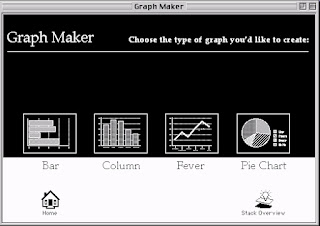




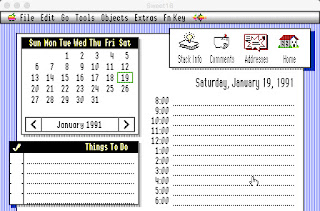













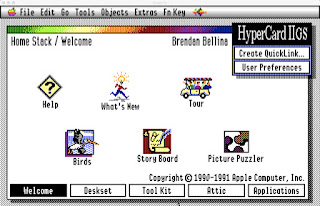

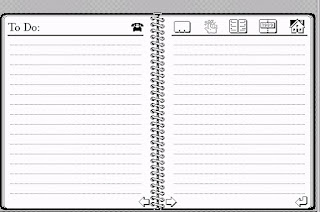



No comments:
Post a Comment