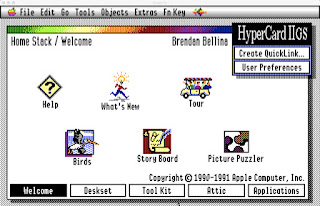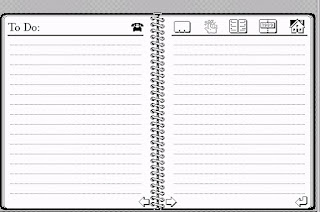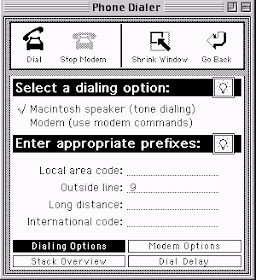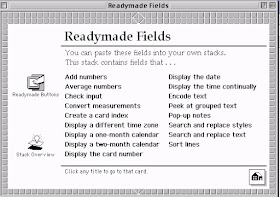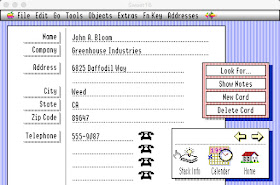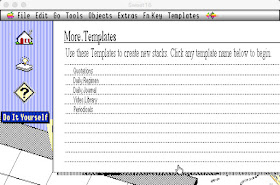A Brief History of My Journey with the 8 bit Apple II
When I was still in grade school my father brought home a computer terminal that we could use to connect to a time-sharing mainframe system via acoustic coupler modem. It was slow. It was primitive. It was fascinating. My brothers and I used it to play Hunt the Wumpus and Star Trek.
Upgrades followed and eventually we had an Apple ][+ with an Amdek Color-I monitor, 2 5.25" Disk II drives, a Hayes Micromodem, a Mountain Hardware clock card, and an Epson MX-80 printer. In addition to being used by my father for a variety of work related purposes and charity work, and school paper writing using Apple Writer, it was also used to play games like Lemonade Stand, Little Brick Out, Autobahn, Olympic Decathlon, Akalabeth, and Wizardry. Of course we had LockSmith and Copy ][+, but we used disk copying tools only to make backups for our original purchased 5.25" disks, because in a family of 5 young boys the fragile floppy 5.25" disks were prone to damage before their time. My interest gravitated to BASIC programming, initially so that I could customize Little Brick Out and outscore my brothers, but later to develop more sophisticated HELLO programs, a Slot Machine game, and enhance Apple's File Cabinet program to suit the needs of my growing comic book and record collections. I was the only one in the family who caught the programming bug. While this cut significantly into my AD&D time, it seemed a fair trade-off. All of this was before computer labs were common in schools, the internet, and national BBS systems like AOL, so subscriptions to magazines like Nibble, A+, and InCider were my primary way of gaining knowledge and there was really no way to share anything I was developing. It never occurred to me to finalize and package anything I was doing for sale, nor did it ever occur to me to steal other people's work. So I was never involved with the communities who did.
I attended a computer summer camp at Rose-Hulman Institute of Technology in Terre Haute focused on Pascal programming, and then took a summer programming course at the University of Notre Dame that used early Macintosh computers so I had to buy a single 800K 3.5" diskette. It cost me $5 at the ND bookstore. I remember thinking that $50 for a box of 10 disks was crazy expensive. But my experience with the diskette was so much better than using 5.25" disks that I quickly bought a VTech 3.5" Drive and Universal Disk Controller card so that I could make 3.5" disks my primary development storage. To support DOS 3.3 I bought UniDOS Plus so that I could store DOS 3.3 programs on 3.5" disks as well. Having 3.5" disks made using ProDOS reasonable so I began playing with Apple's newer operating system for the 64K Apple II family. This opened the door to developing intelligent startup programs that could run on DOS 3.3, UniDOS, or ProDOS disks. Since ProDOS had clock support and date stamped files, I also started looking more closely at clock routines that worked with the Mountain Hardware clock card.
As the Apple //e gained in popularity more and more of the magazine articles covered //e specific features like Mousetext, DHR graphics, the open and closed Apple keys, and the 80-column card. This was mainly ignored by me as I was starting college and these new features weren't compelling enough for me to switch from my trusty Apple ][+. My freshman year in college I was one of the only people in the dorm that had a computer, the other being a freshman across the hall with a brand new 512K Macintosh. We connected them using ASCII Express Pro so that he could print his papers on my Apple][+ since we found that the Epson printer fonts made the papers seem slightly longer than when printed on his ImageWriter.
When the IIGS was released I was completely blown away by its capabilities and appearance and bought one - CPU/keyboard/mouse - and the Apple RGB monitor. My UDC card worked in the IIGS in slot 5 and I was able to purchase a custom cable from Redmond Cable that allowed me to connect my 2 Disk ][ drives to the disk port. I later bought an Apple 3.5" drive, but I never did buy an Apple 5.25" drive. My focus switched to 16 bit software, icon creation, and after its release HyperCard IIGS became my favorite development tool. But by 1995 I was no longer developing on the Apple II and that interest slumbered for many, many years.
My Apple II Interest Awakens
During the worldwide COVID pandemic in 2019 I began working from home and decided to set up some of my old Apple II computers in my work area to make it feel more cozy. That has led to my revisiting many of my 1990's development efforts, publishing 9 issues of Script-Central Special Edition and other HCGS efforts, and the BASIC A2.Jukebox program which utilizes Micah Cowan's machine language routine for playing music on any Apple II.
In the early 90's I was on AOL and GEnie and Delphi and uploaded my own developed software as well as downloading freeware and shareware. Some of that was for the 8-bit Apple II and as a result I have a decent amount of software and programs. At times in the early 90's I attended computer swap meets and purchased disks of Apple II software. While these were often advertised as shareware or freeware collections, they sometimes included cracked 8-bit games and so I acquired some of those as well. Nothing like the 4 AM collection available now, but a small number of games and programs, no longer published, that may be of interest to the vintage Apple II community.
About the XTRA8Bit 32 MB Image
The XTRA8Bit image is a 32 MB hard drive image that can be booted on any Apple II that can run ProDOS. This image includes all of the software that I had in my collection that I did not readily find on other published disk images for BOOTi, XDrive, and other current Apple II storage solutions. The image also includes my own 8 bit software development including three new BASIC program launchers.
If you want to learn more about these program launchers keep reading. If you just want to download the image: get it here or browse all of my Apple II downloadable software here.
SoftLaunch
When booting the XTRA8Bit image a short startup program loads that allows setting the ProDOS clock and then launches the program SoftLaunch. SoftLaunch is a BASIC program that works on any 64K Apple II and displays a menu constructed from its preference file. SoftLaunch can display text files (using Karl Bunker's DogPaw) and on mouse-enabled //e and //c computers the mouse can be used to make selections. SoftLaunch will work just as well on a 40 column Apple ][+ as an 80 column Apple //e, //c, or IIGS.
 |
| SoftLaunch screen in 80 columns |
SoftLaunch can launch only the applications defined in its preferences file and does not do disk browsing. One of the applications it can launch is BREEZE which does allow browsing. More about BREEZE below.
The Window, Windows, and SneeZe Program Launchers
The Window program launcher was written by Andy Anderson in 1987 and updated by Fred "AG6O" to use Karl Bunker's DogPaw and allow SHR graphics to be displayed. Window allows browsing to launch BASIC, SYS, and BIN programs, view HGR, DHR, and SHR graphics, and reading TXT, SRC, and AppleWorks documents (via DogPaw). Window will not work on an unenhanced //e or earlier Apple II computers. It requires 80 columns, mousetext, and keys that are not on pre-//e keyboards. Written in BASIC though allowed the program to be modified easily.
 |
| Window v1.51.2 by Andy Anderson, w/ mods by AG6O |
Karl Bunker and Dean Esmay modified Window for the purposes of the disk magazine A2-Central On Disk, renaming it Windows. This version was modified to work on unenhanced //e computers and added several features such as scanning text files for a string and booting from a slot.
 |
| Windows 1.95.A2 by Karl Bunker |
Karl Bunker wanted to do more with it to support IIGS specific features - like display 3200 mode pictures - and decided to rewrite it entirely and move much of its code into machine language routines. He called his new application SneeZe. The final version was 2.3, though its screen shows 2.2.
 |
| SneeZe v2.3 by Karl Bunker |
SneeZe is highly dependent on machine language routines for file display, graphic display, and even program launching. Unfortunately this makes further modifications challenging.
Window.Launcher/Window.2025
Window.Launcher/Window.2025 was developed based on the Window.151.2 code (I had not even looked at the Windows 1.95.A2 or SneeZe code). My primary intent was to develop a version of Window that could be used as a program launcher for any Apple II that had lowercase capability. In addition, files are listed in alphabetical order and commands are changed to use keys that are available on all Apple II keyboards. Because of memory restrictions the program was split into Window.Launcher and Window.2025. Window.Launcher loads routines like DogPaw into memory and then initiates Window.2025. If an Apple II only has 40 column capability then Window.2025 will display the file list and allow displaying the commands on a separate Help screen. On Apple II's that have 80 column capability Window.2025 defaults to 80 column mode but can be switched to 40 column mode with a keypress. The auto-advancing Slideshow feature of Window.2025 allows HGR, DHR, and SHR pics to be viewed either once or repeated in a loop until ESCape is pressed.
 |
| Window.2025 in 40 column mode |
 |
| Window.2025 in 80 column mode |
However, because all of its code is in BASIC, it was not possible to add all of the features desired.
Breeze and BREEZE.6502
After looking at the features of Karl Bunker's Sneeze, Breeze was written to merge the capabilities of Window.2025 with the more advanced graphic display features of SneeZe and provide a version that would work with even an Apple II that only has uppercase capability and allow mouse use. The Boot Slot command from Windows and SneeZe was added as well as file/folder count display.
 |
| Breeze in 40 column mode |
 |
| Breeze in 80 column mode |
Breeze uses the DISPLAY command from the Sneeze.Utils to display HGR, DHR, SHR, and 3200 mode graphics, which allows more graphic types to be displayed but restricts the Slideshow feature to only manually advancing. The Sneeze.Utils are incompatible with 64K Apple II's so the BREEZE.STARTUP program determines the kind of computer being used and launches BREEZE.6502 instead of Breeze if running on an Apple II or ][+. Since Sneeze.Utils modifies BYE to initiate a program named SNEEZE, there is also a SNEEZE program which duplicates the code of BREEZE.STARTUP.
 |
| BREEZE.6502 |
 |
| BREEZE.6502 Help screen |
Because Breeze uses Karl Bunker's Sneeze.Utils it was possible to add more BASIC code and so a few features are in Breeze but not in BREEZE.6502. Breeze displays the day and date and has a command to set the ProDOS clock.
Breeze uses Karl Bunker's DISPLAY command to display graphics, and so requires a keypress to advance through graphics when using the slideshow feature. Breeze.6502 can only display HGR graphics but auto-advances through graphics and can be set to loop the slideshow indefinitely by pressing L. (Window.2025 can loop a slideshow of HGR, DHR, and SHR graphics, so use that launcher rather than Breeze if you need that feature on a //e, //c, or IIGS.)
SneeZe has additional undocumented machine language code for launching programs that Breeze DOES NOT use. SneeZe and Breeze remove DogPaw from memory when launching programs, but BREEZE.6502 does not. So it is possible that SneeZe may be more successful at program launching, although it will not work on all Apple II models.
Both Breeze and Breeze.6502 look for a mouse and will allow it to scroll through files and back up or select a file or directory. However, using a mouse with BASIC is tricky and can sometimes cause the program to become unresponsive. If this is the case then both programs can be changed to ignore the mouse by altering lines 9 and 10. This is explained in the documentation included with Breeze.
Feature Comparison
| Feature |
Window |
Windows |
SneeZe |
Window.2025 |
Breeze |
Breeze.6502 |
| Apple II and ][+ compatibility* |
|
|
|
✅
|
|
✅
|
| Unenhanced //e compatibility |
|
✅
|
✅
|
✅
|
✅
|
✅
|
| Does NOT require lowercase |
|
|
|
|
|
✅
|
| Does NOT require mousetext |
|
✅
|
✅
|
✅
|
✅
|
✅
|
| Does NOT require 80 columns |
|
|
|
✅
|
✅
|
✅
|
| Automatic slideshow advance |
✅
|
✅
|
|
✅
|
|
✅
|
| Loop slideshow |
|
|
|
✅
|
|
✅
|
| 40/80 column toggle |
|
|
|
✅
|
✅
|
✅
|
| Mouse support** |
|
|
|
|
✅
|
✅
|
| Relaunch after BYE |
|
✅
|
✅
|
|
✅
|
|
| Display HGR |
✅
|
✅
|
✅
|
✅
|
✅
|
✅
|
| Display DHR |
✅
|
✅
|
✅
|
✅
|
✅
|
|
| Display SHR (on IIGS) |
✅
|
✅
|
✅
|
✅
|
✅
|
|
| Display 3200 mode (on IIGS) |
|
|
✅
|
|
✅
|
|
| Volume selection from list |
|
|
✅
|
|
|
|
| Volume Prior/Next cmds |
|
|
|
✅
|
✅
|
✅
|
| Boot Slot |
|
|
✅
|
|
✅
|
✅
|
| CAT/CATALOG |
|
|
|
✅
|
✅
|
✅
|
| Dash command (for EXEC) |
|
|
|
✅
|
✅
|
✅
|
| Sorted File Display |
|
|
|
✅
|
✅
|
✅
|
| Dynamic File Display |
✅
|
✅
|
|
✅
|
✅
|
✅
|
| Show Current Slot and Drive |
|
|
|
✅
|
✅
|
✅
|
| Show Free Space*** |
|
|
✅
|
✅
|
✅
|
✅
|
| Show File Lock Status |
✅
|
|
|
✅
|
✅
|
✅
|
| Launch S16 (on IIGS) |
|
|
✅
|
|
|
|
| View TXT, AWP, APW, SRC |
✅
|
✅
|
✅
|
✅
|
✅
|
✅
|
| Print TXT, AWP, APW, SRC |
✅
|
✅
|
✅
|
|
|
|
| Delete file |
✅
|
|
✅
|
|
|
|
| Scan files |
|
✅
|
✅
|
|
|
|
| Copy files |
|
|
✅
|
|
|
|
| Display Date correctly**** |
|
|
|
|
✅
|
|
| Set Date and Time |
|
|
|
|
✅
|
|
| Show file and folder count***** |
|
|
✅
|
|
✅
|
✅
|
Note that BREEZE.STARTUP determines whether to initiate Breeze or BREEZE.6502 based on the Apple II machine type.
* Window.2025 will work on any ProDOS capable Apple II that has lowercase.
** Window.2025 does not include mouse support, but there is an alternate version that has limited mouse support but sacrifices displaying graphics.
*** SneeZe shows free space only when typing ?; Window.2025, Breeze, and BREEZE.6502 show free space using the CAT or CATALOG feature
**** SneeZe displays the date, but assumes all years are in the 20th century. Breeze determines the century using a window from 1940 to 2040.
***** File and folder count shown will be low if the number of entries in the directory exceeds 255. Breeze allows up to 255 files in a directory but its practical limit is about 75. Breeze will show a + sign on the file/folder count line when there are more than 255 entries in the directory.
All of the above programs are included on the XTRA8Bit image so if you prefer to launch something other than Breeze you can simply edit the SoftLaunch preferences file to do so.
Even More ProDOS Launchers
The July 6, 2025 and later version of the disk image collects a number of additional ProDOS program launchers (except SoftLaunch and Breeze which are in the root folder) into a single "LAUNCHERS" folder for easier comparison. Most of these required an enhanced //e, //c, or IIGS.
EZ-LAUNCHER v1.0 is a freeware BASIC application by Vernon Mueller released in 1992. This program is compatible with any Apple II and uses pre-constructed menus for launching programs rather browsing.
 |
| EZ-LAUNCHER v1.0 |
Mouse Cat 80 is a BASIC mouse driven 80 column launcher by Travis Jones that was published in the October 1986 issue of InCider magazine. Written primarily as a mouse demonstration, the program requires a mouse since any keypress exits the program. This listing was typed in by Brendan Bellina. There was also a 40 column version also published in the magazine. The program MOUSE.CAT.40.BB is based on that but has some modifications by Brendan Bellina.
 |
| Mouse Cat 80 from InCider magazine |
 |
| MOUSE.CAT.40.BB |
Published by NAUG (the National AppleWorks Users Group) ProDesk Plus v4.0 is a shareware program selector and utilities package written mostly in BASIC by Helge Malmgren, based on a program first published in COMPUTE!'s Apple Applications in December 1987. The initial release was in 1990 as PRODESK PLUS v1.3. This program has many features that Karl Bunker's SneeZe has: it can launch large SYS programs, S16 programs, copy files, delete files, and modifies the ProDOS QUIT code to allow returning after leaving an application. In addition it has mouse support and a built-in screen saver. It can also view text files and AppleWorks documents and HGR and DHR pictures, but not SHR or 3200 mode pictures. Some of the functionality requires that the PRODESK PLUS folder be available while running. ProDesk Plus displays files in multiple columns.
 |
| ProDesk v4.0 |
Selector v1.0 by Jeff Blakeney is a BASIC program selector that should work on any Apple II that has 80 column capability. Files are displayed in multiple columns.
 |
| Selector v1.0 |
RunRun v1.0 is a professional program launcher published by Pinpoint Publishing in 1986. The version included on the image came from a Nibble magazine disk and does not include the impressive looking list of optional accessories. The program makes heavy use of mousetext but appears to be keyboard driven only. The program allows both browsing and constructing a launch list of applications. The list of devices displayed is not always complete, which seems to be a serious bug. The program requires rebooting when quitting. I was unable to locate a complete or updated version.
 |
| RunRun v1.0 |
ProDOS File Navigator v3.0 was published in 1998 by Kreative Software. It is based on an earlier limited-release BASIC program called ProDOS File Navigator 2.5. It can view text files and GR and DGR pics, in addition to HGR and DHR pics. And it can copy files.
 |
| ProDOS File Navigator v3.0 |
Super Selector is a program launcher that makes heavy use of mousetext and has mouse support. v3.22 allowed both file browsing and constructing a launch list. v3.3b (a beta release version) eschewed the launch list in favor of constructing a list of launchable applications on the fly (there may be some issues with the 3.3b version recognizing mouseclicks and keypresses, at least in the emulator Sweet16). As they have significant differences both versions are included on the image.
 |
| Super Selector v3.22 |
 |
| Super Selector v3.3b(eta) |
If you have a IIGS then it is particularly important to read the documentation included with these launchers if they include file management features such as copying and deleting. Programs written for ProDOS may not copy or delete forked GS/OS files properly leading to volume corruption. The safest tool to use for file management on a IIGS is the Finder.